How do I work with long-term drafts?
Did you know you can draft pages, and other Cascade assets (uploaded images, digital documents, folders, etc.), without having to publish them in Cascade? For example, if you are working on a draft page and you want to keep it from publishing you can:
- Right-click on the asset (a page in this example) and choose Edit
- Choose the Configure tab
- Uncheck the Include when publishing checkbox.
Note: for news articles and events also uncheck Include when indexing as this will keep Cascade from indexing and listing your news article or event to a 404 page for the unpublished page.
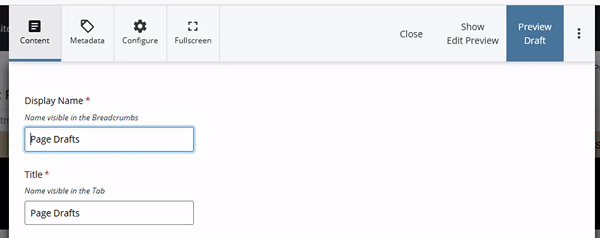
Learn more about Cascade drafts and how to keep your content unpublished.
FAQ
Q: Why did my draft item publish when I did not select publish?
A: Any page (and related content) submitted to Cascade will be published nightly on PIT's server schedule.
Q: Do I have to keep my drafts in a different folder?
A: No. There's no need to have your drafts separately. However, if you have several draft items it is highly recommended to keep them in a different folder for your own organization while you delay publishing them. But make sure to copy these items to the right location when you are ready to publish.
Q: Can I set a future start date for the publishing of an asset?
A: Yes. Follow these steps:
- Right-click on the asset (a page in this example) and choose Edit
- Choose the Metadata tab
- Uncheck the Include when publishing checkbox
- Set a future Start Date
Q: Why is my event still showing in an event listing if I have unpublished it?
A: All Cascade system event listings update at the top of each hour (give or take 15/20 minutes). Ensure you have unpublished your event and have completed any needed long-term-draft steps listed above to keep the event from republishing at the end of the next daily publishing cycle.
