Learn more about TrueLoyal's purchase of Tint. Subscribe to our Cascade Newsletter for updates!
sign-up hereLearn more about TrueLoyal's purchase of Tint. Subscribe to our Cascade Newsletter for updates!
sign-up hereTINT How-to Guide
What is Trueloyal (TINT)?
TrueLoyal (previously TINT) is the leading omni-channel User Generated Content Platform for Higher Education. TrueLoyal helps higher education partners around the world increase student engagement, recruit prospective students, and connect with alumni via social media embeds.
How can I use Trueloyal with Cascade?
Our web team has simplified adding a TrueLoyal feed to Cascade. You can easily add a Social Media block to any page to showcase your social media content. Check out the current College of Agriculture home page and Purdue Extension for a live example – just look for the grid of social media at the bottom of the pages.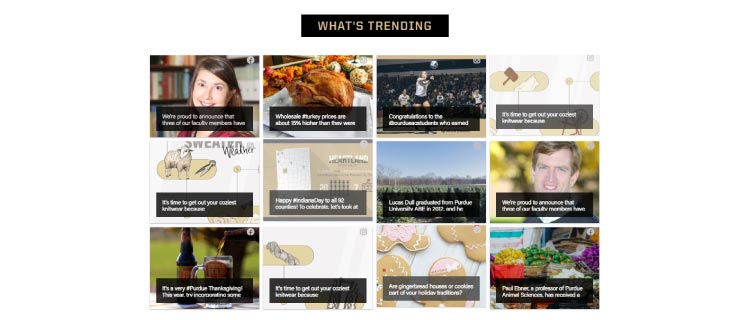
Visit the Cascade Block Guide to learn more about the Social Media block and other blocks.
What Do I Need In Order To Use TrueLoyal?
You will need your account login details for each social media account. This includes having the mobile device associated with each account for two-factor login and authentication. Learn more below.
Onboarding Guide
First, you'll need access to TrueLoyal. To set up your account, please contact a TrueLoyal team member at support-advocacy@trueloyal.com, and also copy your web team at ag-web-team@purdue.edu on the email.
Once your account is created with the necessary access level, we'll send you an email with your login details. Please set your password within 2 hours of receiving this email.
If you're having trouble logging in within 2 hours of getting the email, just click “Forgot Password" to trigger a password reset email. Or, you can click here instead.
For each social media platform, you'll need login details for the accounts where you want to collect User-Generated Content (UGC). You'll also need to schedule a time to meet with a Trueloyal team member remotely for onboarding and training.
Instagram Prerequisites
Instagram made changes to its Application Programming Interface (API), impacting how marketers use UGC. The biggest change for #hashtag content requires accessing the new Instagram Graph API. The new API requires an Instagram Business Account.
review INSTAGRAM API changes
Before you begin, you must have:
- Facebook Account
- Facebook Page
- A role assigned to this Facebook Page
- An Instagram account
Next, you'll connect your Facebook Page to your Instagram account, then convert it to an Instagram Business account if needed. While you don't have to be the admin of the Facebook Page, the Page and new Business account should be linked in some way since you'll be connecting them. Here are the steps you can follow to create your Instagram Business Account.
- Creating a Board
- Adding social media connections
- Filtering
Copy and paste your Board's Javascript Snippet embed into a Cascade page's Social Media page block you want to use. This will let your page automatically pull in the latest social media updates from your dashboard.
The video linked below walks you through these steps:
- Moderating content
- Personalization
- Generate JavaScript code for web embeds
- Generate a link for Digital Signage
To get started with TrueLoyal, you will first need to authenticate your social media accounts within the TrueLoyal platform.
Helpful Tip: Be sure to log out of all your social media accounts in your browser before authenticating or re-authenticating your social accounts in TrueLoyal.
watch video - Authenticate Social Accounts
re-authenticate steps
Social media platforms will require you to re-authenticate your social accounts from time to time, and we cover that in this video, too.watch video - how to re-authenticate
how do i get started with TrueLoyal?
You need access to TrueLoyal first. Contact support-advocacy@trueloyal.com to create your TrueLoyal user seat. Your account will be set up, and login details sent via email. Make sure to create your password within 24 hours of receiving it!
email TrueLoyalFAQ
Q: Where can I get additional TrueLoyal training?
A: Once you have a TrueLoyal account, visit their support site at https://support.trueloyal.com/hc/en-us.
Q: Is there a cost associated with using Twitter?
A: For users of Twitter and TrueLoyal. Twitter has switched to a pay-to-use model. This means that pulling and embedding tweets on a site page has a monthly cost. The cheapest way to work around this change is to link directly to your Twitter account page. Please contact AGCOMM via this link if you have questions or need help connecting to your Twitter account.
Q: Why do my retweets not display Images in TrueLoyal?
A: Twitter prevents TrueLoyal from displaying the original post that is being retweeted. One option is to hide these by creating a TrueLoyal filter that filters out text-only posts for the Cascade embed. Follow these filter steps:
- Navigate to your desired TrueLoyal dashboard
- Select the Filters option at the top right of the screen
- Select all options within Media Types except for Text Only
- Name and Save your filter
- Go back into the Filter section and select the option to Copy Filter ID
- Insert that number into the following string and include that in the Javascript snippet on your website: data-saved-filter-id="number copied"
watch video - filter example
Q: Why is LinkedIn not an option in TrueLoyal?
A: Due to changes to the LinkedIn API terms of service, LinkedIn no longer supports the ability for any service to ingest and display LinkedIn content. Unfortunately, this impacts functionality for all platforms that ingest content from LinkedIn, including TrueLoyal.
