How do I find broken links on my site?
Cascade has various report options. One report option is the built-in weekly broken links report. Use this tool to locate and identify broken links/missing assets across all sites. Fixing broken items will help your sites work for content consumers, improves Google indexing, and meets The Web Stewardship Best Practices Agreement.
To use this tool:
- Choose the site you want to check for broken links from the left corner.
- Click the Administration Menu (☰ icon) in the top right corner.
- Click Reports.
- Click the Broken Links report option.
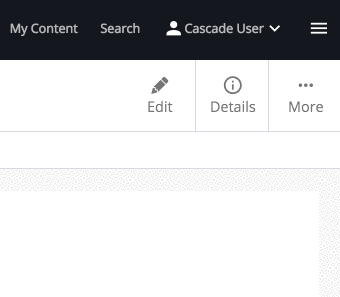
FILTER THE BROKEN LINKS REPORT
To filter your results, click the Filter Results link and choose from the following options:
- Site - A Site must be selected to display report data.
- Group By -
- Grouping by Asset displays all broken links found for each asset checked.
- Grouping by Link displays all assets containing a particular broken link.
- Type -
- Internal links are links to resources within the system such as Files or Pages.
- External links are links to resources outside the system.
- Hide Fixed - When this option is enabled, links marked as Fixed are hidden from the report.
- Show Ignored - When this option is enabled, links marked Ignored are displayed in the report.
You can also use the search box option on the page and filter. For example, type your department name as shown in the URL address /department/agcomm. Searching for 'agcomm' would filter these items as broken link results.
Note: Cascade's broken link report will only index pages that have a title, display name, and/or system name for the page itself, not its parent folder (and ancestor folders).
Add A DASHBOARD Widget
- Click the Home button (Cascade logo) in the top menu bar.
- Find the Welcome widget in the top left of the dashboard.
- Click Add Widget.
- Click Link Checker.
FAQ
Q: How often do Cascade broken link reports run?
A: Every weekend. These reports require time to run for all sites and pages and Purdue IT uses the weekend to schedule these. If you need something that updates quicker try Siteimprove (learn more below).
Q: Why does the broken link checker report a broken internal link I can't find on my page?
A: This may be text or a link you have decided not to use and have disabled in the page's form. This means the link will not be published, but the Cascade editor considers it a future possibility. Most of these links show up in the introduction area or call-to-action button set to not display on a page and can be cleared of content to avoid this.
Q: Why is the broken link checker or report telling me I have a broken external link that works when I test it?
A: External sites may block other sites, including Purdue, from pinging them to include a link check. Or it could be that the external URL is being redirected which you can verify and then replace on your page. You can set these links to ignore in the Cascade broken link report if you have verified they still work.
Q: Are there any other tools for monitoring my site's content for compliance?
A: Purdue has purchased a product called Siteimprove to automate site compliance testing and reporting. Siteimprove is a comprehensive tool that tests for accessibility and broken links. It works from within Cascade, requires no installation, works on Mac and PC, and there is no charge to use it. Please contact us for information and access and visit Siteimprove's training resources.
Q: Can I use Siteimprove to find broken links on my Cascade pages?
A: Yes. Learn how here.
Q: What is the easiest way to fix a broken link in Cascade?
A: Edit your page and choose the three-dot menu and Submit, then Check Content & Submit. Cascade will perform a few page checks, including listing all broken links with the option to fix them directly without editing via the page's form.
Q: I can't find a replacement for a broken link. What should I do?
A: Remove broken links promptly, re-adding after updates or finding alternatives. This prevents broken links, supports visitors and SEO, and gives time to find replacements without urgency.
