HOW DO I CREATE A CASCADE EVENT?
A Cascade event site allows you to create, schedule, and share an upcoming event in many ways. This event site makes up one of the three core sites of any Ag or Extension Cascade build.
To add an event:
- Log in to Cascade
- Choose either the Ag-Events or Extension-Events site and the sub-folder (county, department, or program)
- Click Add Content > Event
- Choose the monthly (or recurring) sub-folder you want to create an event within.
- Use the event's form and fill-in, edit, and choose the options you need and want.
Note 1: You must create your event in the same folder you date reference in the event's form.
Note 2: Cascade requires the monthly sub-folders to function and index properly. Renaming folders will break this process.
Note 3: A repeating event is not the same as a recurring event (see below).
To add a recurring event:
Unlike an event (or repeating event) a recurring event is for various dates and times that a repeating event would not support. A recurring event requires these steps:
- Log in to Cascade
- Choose either the Ag-Events or Extension-Events site and the sub-folder (county, department, or program)
- Click Add Content > Recurring Event
- Choose the year's recurring sub-folder you want to create a event within.
Note 1: You cannot copy or a standard event into the recurring folder as it will not work.
Event Example
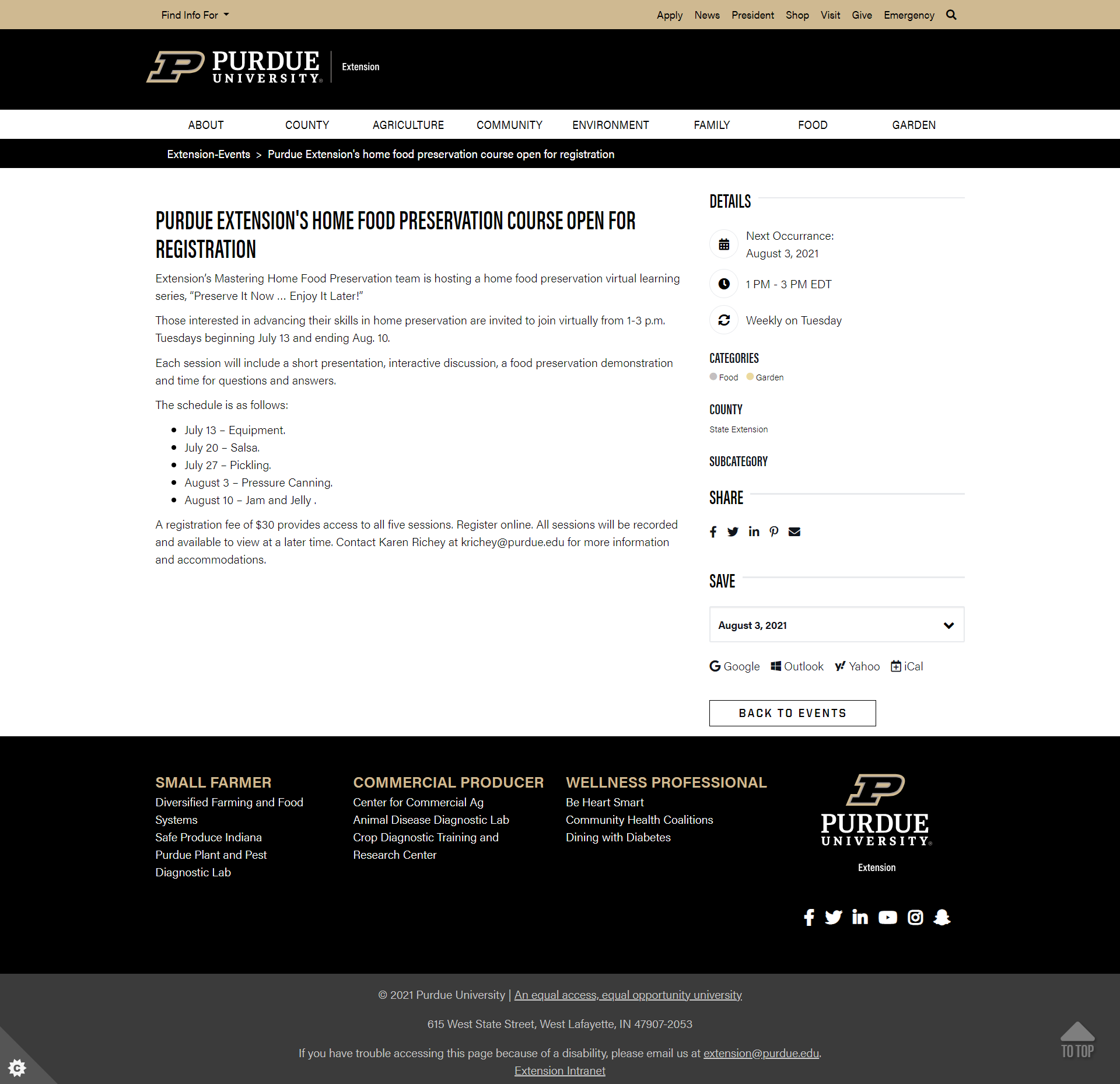
Event FORM Example
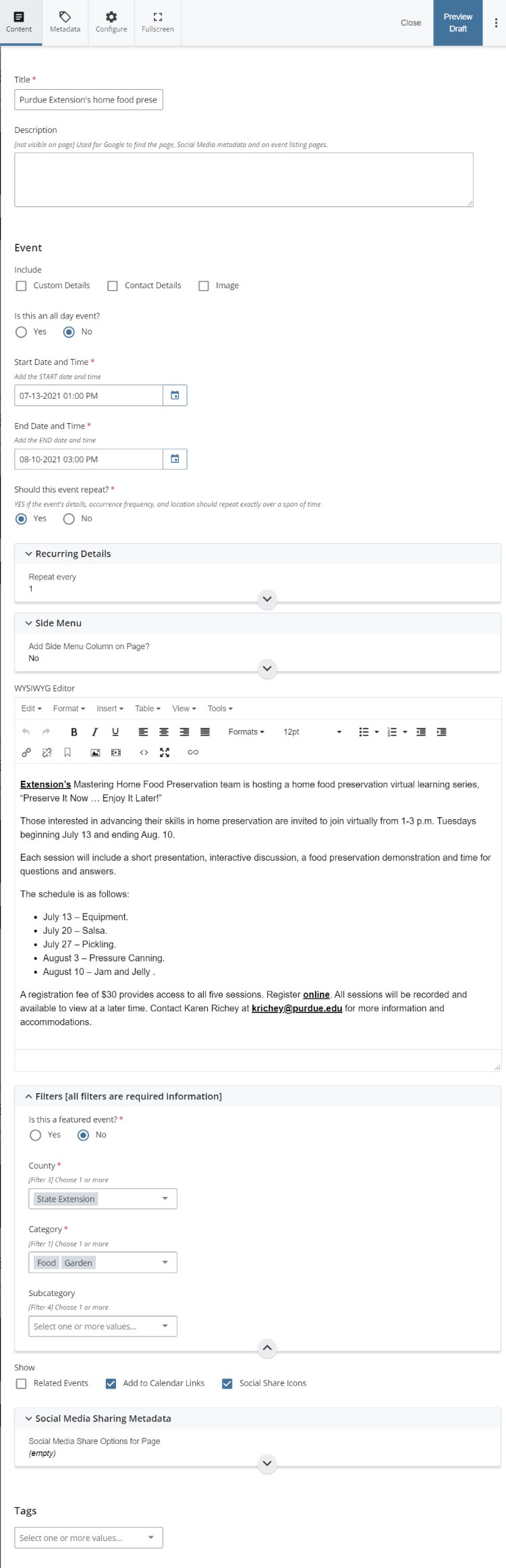
WATCH exampleSTYLE GUIDE
FAQ
Q: What block can I use to list events on a page?
A: The Events Listing can be used to place events on a page. Learn more here.
Q: How can I make an event show in CST (or another timezone)?
A: All events should be entered using EST. The times are then shown to content consumers in their local timezone to include their timezone label, this includes CST. You can offset times in EST as needed and place any notes in the event to help users verify any timezone information.
Q: What does the form's feature event option do?
A: If selected "Yes" it will include a query for the most three recent "Featured" events that are then displayed at the top of the event index page for that Events subsite's/index page.
Q: What are the numbered filter options?
A: This filter listing reference is located here.
Q: What is an events block? How do I edit it? Please contact the web team to edit this.
A: A handbuilt block used to filter content by (tags or category listing page) that helps display events on a site page. Please contact the web team to edit this.
Q: How long does it take for a published event to show up on the live site?
A: PIT publishes our Cascade sites on a top-of-the-hour and every 15 minutes after cycle. For example, 9 a.m. and then again at 9:15, 9:30, and 9:45. Additionally, all submitted items and all sites publish every morning between midnight a 3 a.m.
Q: How do I add a new year of events?
A: Follow these steps:
- Log in and navigate to your event site's primary folder (example department or county) which contains your current year folders
- Choose + Add Content
- Choose the Year-Month Event Folders
- Title the folder the year you need (for example 2026)
Q: How do I add an image to a WYSIWYG block and align it?
A: This video explains how to add an image using the WYSIWYG block editor. If you have issues aligning the image in the WYSIWYG block editor do this: add your image, add a caption, then use the align-left-middle-or-right via the paragraph alignment option buttons in the WYSIWYG menu.
Q: Can I schedule an event to archive?
A: Yes. Learn more here.
Q: I would like to use others' tags to pull their events to my page. Is this possible?
A: Yes. Using others' tags to pull in their content to your site is a great option. But first, verify the tags they used by viewing the asset's Details info in the upper right corner for that asset. If you cannot identify the tags used email AGCOMM and we will help you locate the tags they have used.
Q: Can I mix Ag and Extension event site tags into one event block feed?
A: No. This is currently not an option.
Q: I would like to add others' tags to my event. Is this possible?
A: Using others' tags to push your content into their feed requires some coordination and agreement between Cascade content owners. First, contact the content's owner(s) by viewing the asset's Details info in the upper right corner for that asset and then email them your request. If you cannot identify the content owner email AGCOMM and we will help you locate the content owner(s) so you can make your tag request with them. Learn more about Tags here.
Q: Is there an option to share my events feed as an RSS feed?
A: Yes. This Cascade feature allows you to share your events on external websites, including partner sites that support RSS feeds. To get started, please contact us using this support request link.
