WORKING WITH CONTENT TAGS
Content Tags are text-based labels that can be assigned to Cascade content (also, referred to as an asset). These tags not only help describe and identify your content, but these tags also allow content to be sorted and displayed through searching, filtering and indexing your content to show up in other places within Cascade across all sites.
- Tags are labels assigned to Cascade assets, they are used to categorize/classify information. In Cascade CMS, tags help describe the content and allow it to be found through searching or indexing.
- Tags are available for all users creating and editing content within the same site, users can find content/assets by using one or more tags.
- Users are able to link that content on their pages by using blocks.
Their primary role is to help organize your news articles and events, making it easier to find and arrange them across different pages. For example, tagging all your department's news stories with your department's agreed upon news tag. This tag can then be used to display a list of any tagged news articles on any page via a news listing content block.
In simpler terms, when you utilize these tags, you can ensure that your news articles and events are displayed in the right context, whether someone is searching for them or sorting content based on particular criteria. This method ensures that your news articles and events are easily discoverable and thoughtfully structured for convenient access.
adding Tags:
- Edit your Cascade content (e.g., a news article or event) in the Cascade editor.
- Scroll down the asset's form to the Tags field.
- Add your tag(s) from an existing tag or create a new one by typing your new tag label (case-sensitive)
- Click Submit.
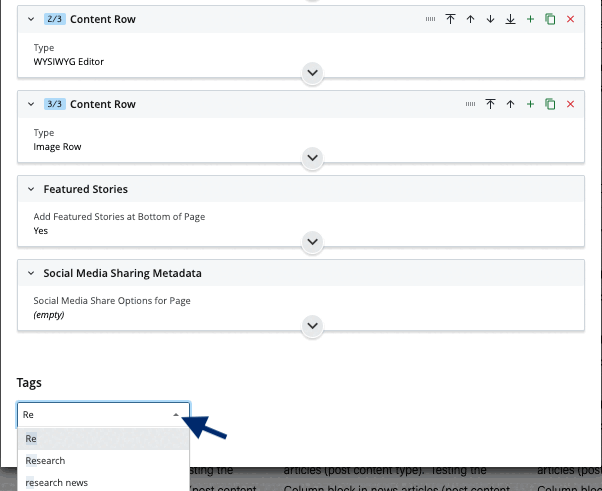
Using tags
When creating a news post/article, the Department and News Categories are both system-level parameters used by Cascade to classify where a news article belongs and allow the top-level system structure to function. However, content tags applied to news articles will help you (and your fellow editors) sort, filter, and display your news articles at the page level. Editors across Cascade can then filter and display these news articles by tags using page blocks such as Feature Stories, News Articles, or Top Stories.
Please be mindful to use the appropriate tag to filter your data and always remember that tags are case-sensitive. For example, if you create a new tag for a series of news articles and name it 'New Science' it cannot be any other textual combo to include: new science, newscience, New science. In other words, the tag used to pull content must match the tagged content every time. Using this same example, news articles tagged 'New Science' could be listed down a Cascade page by adding a news articles block and asking the block to pull and list any news articles tagged the same.
Please contact AGCOMM if you need help or have any questions about how to work with content tags or how to use content blocks to pull tagged content to a page.
You could also pull information using multiple tags. The next example uses the Feature Story block to pull news tagged as Behind the Research and Research.
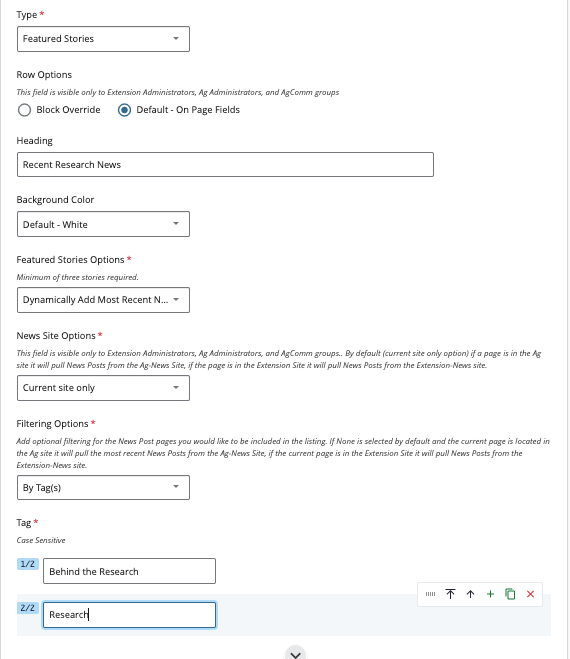
When creating a Cascade event, the Department and Topic areas are both system-level parameters used by Cascade to classify where an event belongs and for the top-level system structure to function. However, creating events and tagging them will help you (and your fellow editors) sort, filter, and display your events at the page level. Editors across Cascade can then filter and display these events by tags using an events listings page block.
The tags in events work similarly as in the news articles (see above), they allow the user to filter the events that the user wants to list (remember, tags are case-sensitive). For example, events 'Special Event' could be listed down a Cascade page by adding an events listings page block to a page asking this block to pull and any events tagged the same.
The next example will filter all the events tagged as digital-agriculture. If you have any questions about filters please check News and Events Category to Page Block Filter Reference.
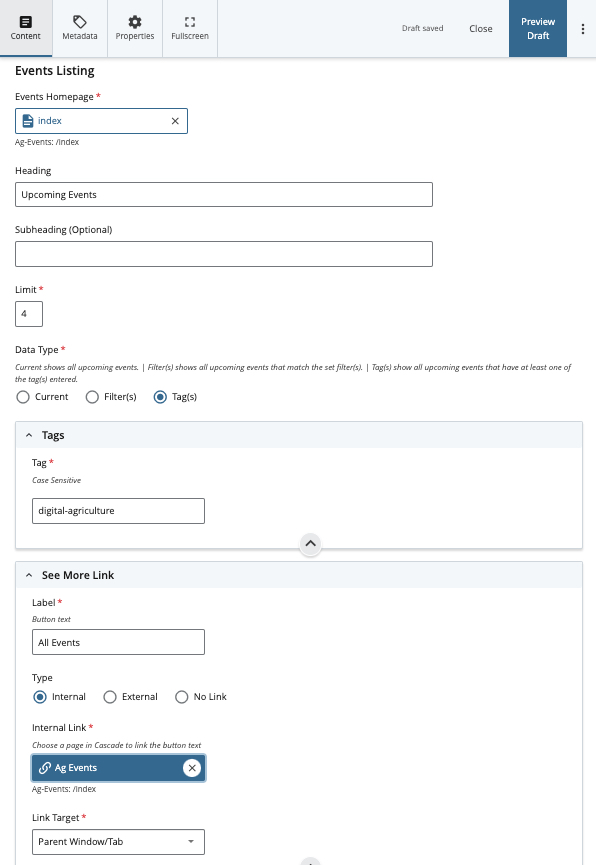
When creating a news post/article, the Department and News Categories are both system-level parameters used by Cascade to classify where a news article belongs and allow the top-level system structure to function. However, content tags applied to news articles will help you (and your fellow editors) sort, filter, and display your news articles at the page level. Editors across Cascade can then filter and display these news articles by tags using page blocks such as Feature Stories, News Articles, or Top Stories.
Please be mindful to use the appropriate tag to filter your data and always remember that tags are case-sensitive. For example, if you create a new tag for a series of news articles and name it 'New Science' it cannot be any other textual combo to include: new science, newscience, New science. In other words, the tag used to pull content must match the tagged content every time. Using this same example, news articles tagged 'New Science' could be listed down a Cascade page by adding a news articles block and asking the block to pull and list any news articles tagged the same.
Please contact AGCOMM if you need help or have any questions about how to work with content tags or how to use content blocks to pull tagged content to a page.
You could also pull information using multiple tags. The next example uses the Feature Story block to pull news tagged as Behind the Research and Research.
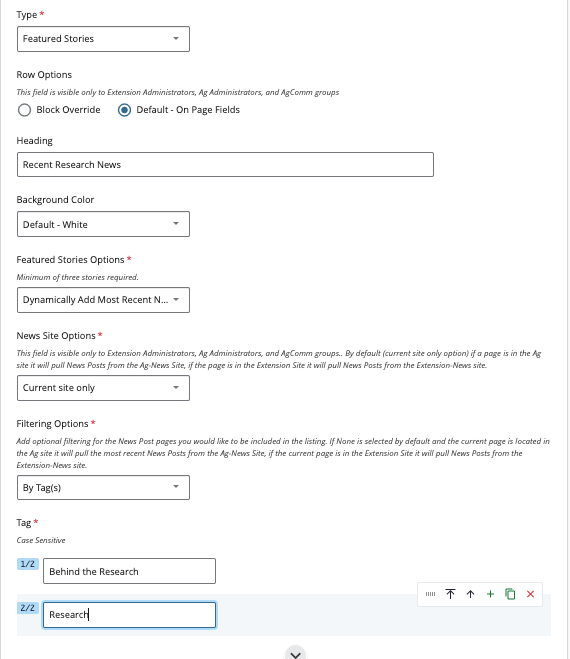
When creating a Cascade event, the Department and Topic areas are both system-level parameters used by Cascade to classify where an event belongs and for the top-level system structure to function. However, creating events and tagging them will help you (and your fellow editors) sort, filter, and display your events at the page level. Editors across Cascade can then filter and display these events by tags using an events listings page block.
The tags in events work similarly as in the news articles (see above), they allow the user to filter the events that the user wants to list (remember, tags are case-sensitive). For example, events 'Special Event' could be listed down a Cascade page by adding an events listings page block to a page asking this block to pull and any events tagged the same.
The next example will filter all the events tagged as digital-agriculture. If you have any questions about filters please check News and Events Category to Page Block Filter Reference.
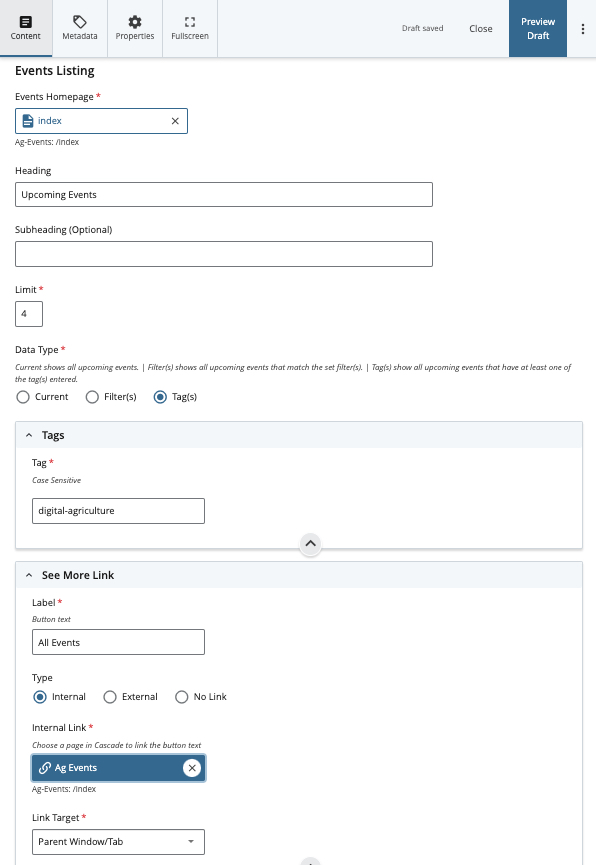
FAQ
A: Tags are used for news articles. Tags are also used for events.
For example, if you want to group all student posts on your main site page, you would plan to add a specific tag to those student posts that you want to see (e.g. Student Spot-light).
A: No. Events from different sub-sites cannot share tags, meaning Ag Events won't appear on Extension pages, and vice versa. Contact the AGCOMM Web Support team for other solutions.
A: Yes. You can sort and display multiple tagged assets. For example, adding multiple tags to a content block will display any of those tagged items on a page.
A: You can make a tag by typing a text label in the tag field at the bottom of any news post form or event form to create a new tag. A tag is then considered reusable once it is established and anyone else in Cascade can see and use it. Cascade will also use its type-ahead functionality to bring forward any tag you added or that is in the system.
A: Please do share your tags if you would like to partner with other areas. But you should ask before you apply others' content tags to your news articles or events as this will force your content into their pages and sites and they will then ask you to stop. Asking for permission and working on when and where to apply other's tags to your content is a smarter approach. Contact AGCOMM if you need help identifying who owns tagged content.
A: No, you will need to build and maintain a list of content tags for news and another for your events. Create this list and share with your co-workers who work in Cascade with you. Contact AGCOMM if you need help identifying your tags.
A: The department option is the high-level choice for our audience to find posts per department. If you want to collect a specific subset of posts within the department on one any of your Cascade pages, you will want to plan a tagging strategy. Contact AGCOMM if you need help creating a tagging strategy.
A: The following block can be used to pull tagged content into a page:
Featured Story
Featured Stories
News Articles
Top Stories
News Listing
Events Listing
view block examples
A: No. Only one event listing block will function per page. Learn more about the event listing block. However, a secondary page with call to actions will help keep your site viewers on track.
A: You can contact AGCOMM via this email request to ask for this information. Web Leads have the access to Cascade necessary to make Tag(s) edits. Your Web Lead can help you better understand what Tags are currently in Cascade and help you form a plan to edit, delete or adjust them as needed.
