College of Agriculture's Faculty and Staff Directory - User Guide
Contact Us
agithelp@purdue.edu
915 W. State Street
West Lafayette, IN 47906
765-494-8333
Filtering and Searching
- The CoAg Faculty and Staff Directory has the capability of filtering by department and positions.
- Search Keywords – This field will search for the keywords and first name + last name. For eg – if the word “deer” is searched, then the directory will display all the profiles with the word “deer” in it.
Access Levels
Admin – Has access to edit all the profiles in the Directory
College Admin – Has access to edit only a college’s profiles. Either College of Agriculture or VET
Department Admin – Has access to edit a particular department’s profile.
User – A user has access to edit their own profile
District Admin – Has access to edit the profiles of a particular district
Edit a Profile
Hide/ Unhide Profile – Admins can hide user profiles they manage by clicking the Hide button on the top right corner of the Edit Profile screen. Once hidden the profile will not be displayed in the directory.
Caution: This action can only be reversed by a Directory Admin. Once hidden, the profile is invisible to all regular users, including the profile owner.
This feature can also be used by Directory Admins to hide directory profiles of people who no longer work at College of Agriculture
To hide/ unhide the profile
- Log in to ag.purdue.edu with two factor authentication
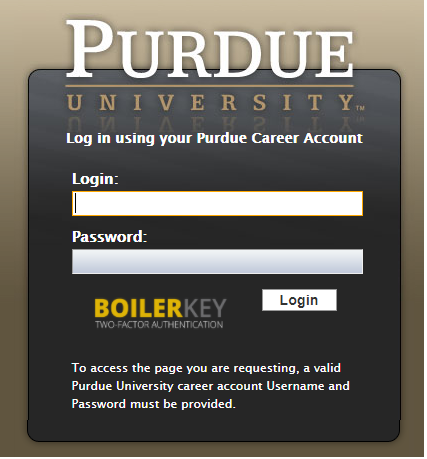
2. Click on the hide/ unhide profile button on the top right corner and then click “Save Changes”

3. Click "Save"
Image file Recommendation - File size can be up to 1 MB and the recommended dimensions are 200wx280h pixels.
To upload/ edit the photo
- Log in to ag.purdue.edu with two factor authentication
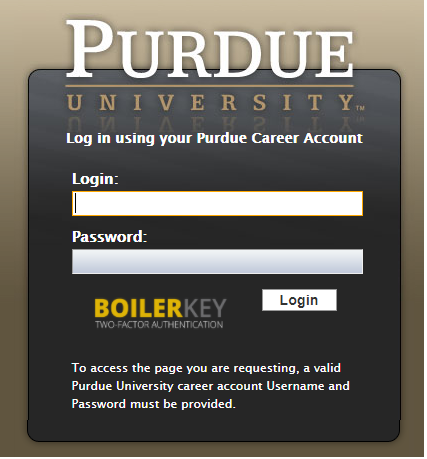
2. Click on the upload file icon, then navigate to the file on your computer that you want to upload
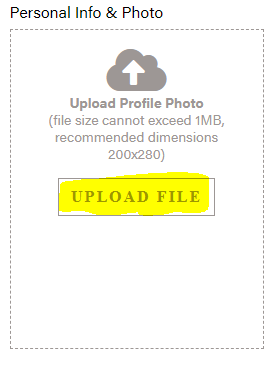
3. Click "Save"
The custom sections can be utilized to list information like intellectual property, courses, research interests, organizations and any other information that user would want to list on the profile.
The header of the custom section is editable as well. A user can add up to 20 custom sections.
To add custom sections
- Log in to ag.purdue.edu with two factor authentication
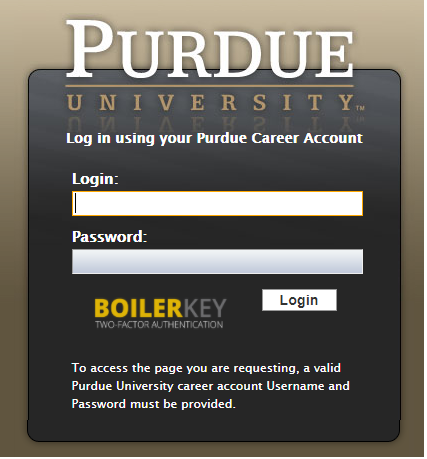
- Click on the “add new” button
- Enter the section header and summary
- Click “Save Changes”
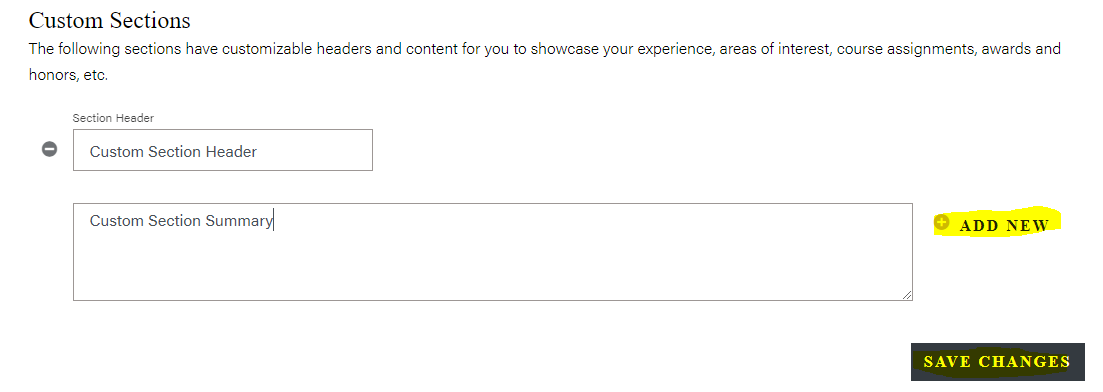
Education consists of the following fields – Degree, School, and Graduation Year. A user can add up to 20 education records
To edit/ add Education
- Log in to ag.purdue.edu with two factor authentication
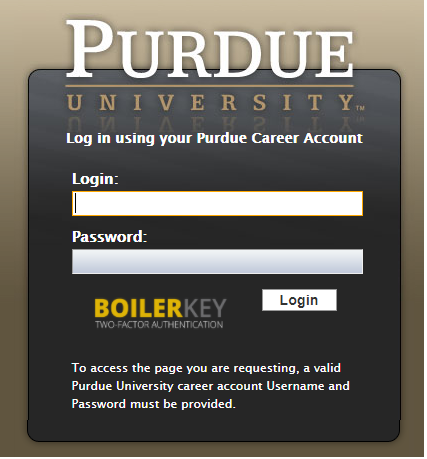
- Click on the “add new” button in the Education se
- Enter the degree, school and graduation year
- Click “Save Changes”

User can add up to 10 website links
To link a website
- Log in to ag.purdue.edu with two factor authentication
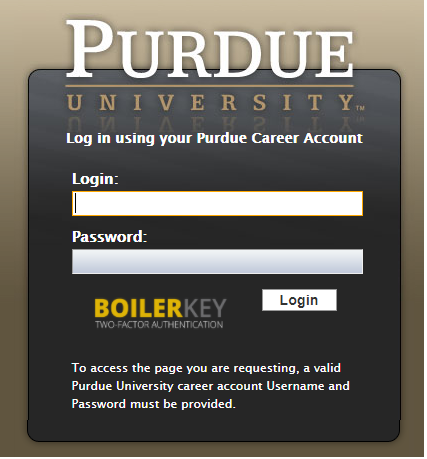
- Click on the “add new” button
- Enter the website label and website link
- Click “Save Changes”

This feature is available to the admins, college admins, department admins, district admins and county admins. The college/ department/ district/ county admins can update the access for people belonging to their college/ department/ district/ county admins.
How to update access
- Login to the Directory
- Go to the account whose access needs to be updated.
- Click on the pencil on the top right corner
- Make a selection from the Access Level dropdown located on the left top corner and click Save
Publications, Patents & Copyrights, Awards & Honors are imported from Digital Measures
Because it is not yet possible to pull data from the new Elements system into other programs and Digital Measures data is no longer editable, faculty have asked for a way to keep information current in their web profiles. Below are the options on how this can be achieved
Option 1
Link to your Elements profile
- Add in your honors, publications, etc., in Elements. Here is the link to their training materials on how to add these
- Open the Ag Faculty/Staff Web Directory and navigate to your profile, then click the edit button in the upper left of your profile to log in
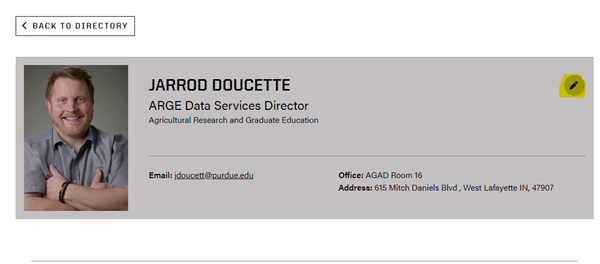
- This will take you to the login page. Login with two-factor authentication

- Click the “Add New” button in located by the website link text box (see below)
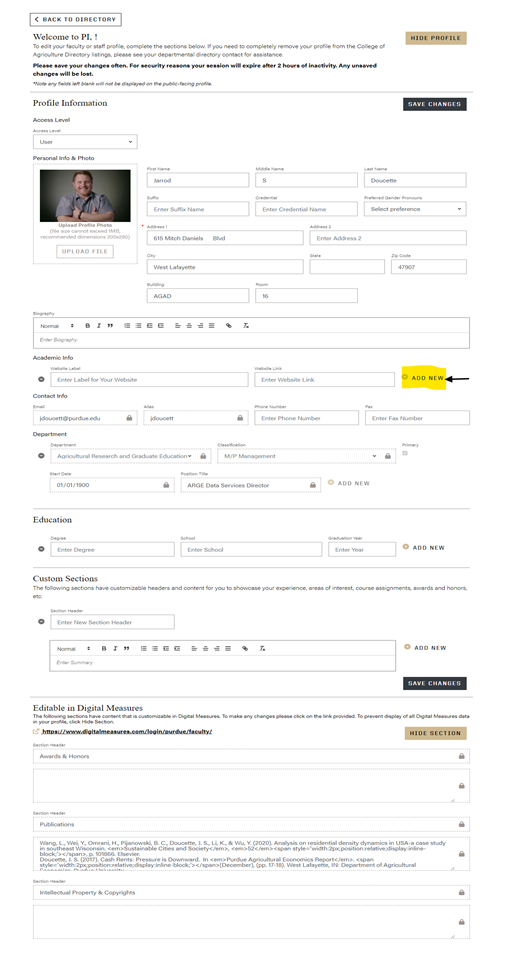
- Enter the website label. The website label will be displayed on your directory profile as a clickable link, and could be Scholarly & Creative Works, Grants, Service, and Teaching & Mentoring depending on the information you want to enter
- Copy the link from your Elements page to the website link text box
- Select Hide Section by the Digital Measures data. Clicking Hide Section will prevent display of the old data from Digital Measures in your profile.
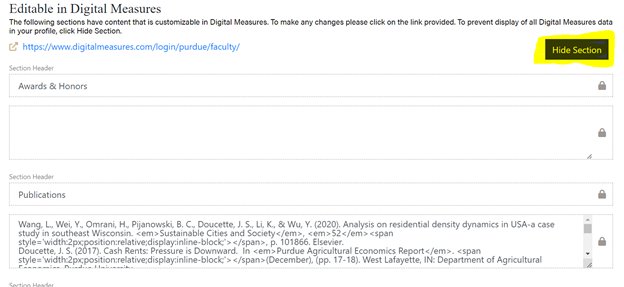
- Click the Save button
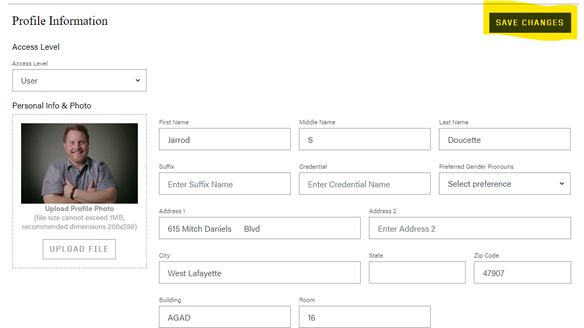
- The new website link will be created and available immediately in your profile.
- Repeat this process if you would like additional links to other pages in Elements. For example, you might have all the following sections or some of them - “Scholarly & Creative Works”, “Grants”, “Service”, and “Teaching & Mentoring “
Option 2
This can be accomplished using the Custom Section feature of the Faculty/Staff Directory.
- If you would like to start with the data already in Digital Measures:
- Copy the data from Digital Measures over into Word.
- Paste it in using “Keep Source Formatting”. “Keep Source Formatting” is an option which is available after pasting by clicking the small icon beneath the copied text.
- Skip these steps entirely if you prefer to enter this information from scratch instead of copying over
- Open the Ag Faculty/Staff Web Directory and navigate to your profile
- Then click the edit button in the upper left of your profile to log in
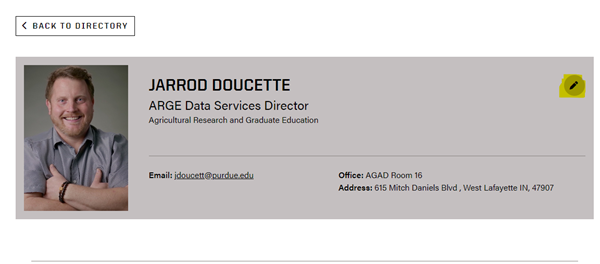
- This will take you to the login page. Login with two-factor authentication

- Click the “Add New” button in located under custom sections (see below)
- Enter the section header. The section header could be “Honors and Publications” or “Publications”, etc., depending on the information you want to enter
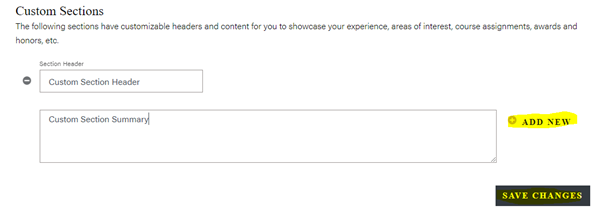
- Next, copy over the information from Word OR start writing it in the custom section summary. Adjust the formatting if you need to. It should look as close as possible to the original formatting (font, spacing, etc.) for ADA compliance.
- Select Hide Section by the Digital Measures data. Clicking Hide Section will prevent the display of the old data from Digital Measures in your profile.
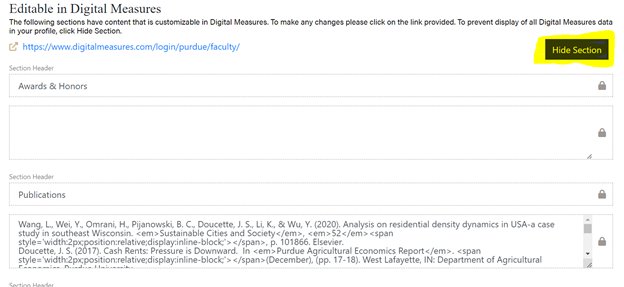
- Click Save. The new section will be created and available immediately in your profile.
- Repeat this process if you would like additional sections. For example, you might have a “Publications” section as well as an “Honors and Awards” or “Patents and Intellectual Property” section.
|
Department |
Directory URL |
|
Agricultural Communications |
https://ag.purdue.edu/department/agcomm/directory.html#/?departments=25 |
|
Agricultural Economics |
https://ag.purdue.edu/department/agecon/directory.html#/?departments=10 |
|
Agriculture Information Technology |
https://ag.purdue.edu/department/agit/directory.html#/?departments=26 |
|
Agronomy |
https://ag.purdue.edu/department/agry/directory.html#/?departments=11 |
|
Animal Sciences |
https://ag.purdue.edu/department/ansc/directory.html#/?departments=12 |
|
Agricultural Sciences Education and Communication |
https://ag.purdue.edu/department/asec/directory.html#/?departments=19 |
|
Biochemistry |
https://ag.purdue.edu/department/biochem/directory.html#/?departments=13 |
|
Botany & Plant Pathology |
https://ag.purdue.edu/department/btny/directory.html#/?departments=14 |
|
Entomology |
https://ag.purdue.edu/department/entm/directory.html#/?departments=15 |
|
Forestry & Natural Resources |
https://ag.purdue.edu/department/fnr/directory.html#/?departments=17 |
|
Food Science |
https://ag.purdue.edu/department/foodsci/directory.html#/?departments=16 |
|
Horticulture & Landscape Architecture |
https://ag.purdue.edu/department/hla/directory.html#/?departments=18 |
|
International Programs in Agriculture |
https://ag.purdue.edu/department/ipia/directory.html#/?departments=21 |
Frequently Asked Questions
Below are the answers to some frequently asked questionsWe are only able to include staff who have an active SuccessFactors position in the College of Agriculture.
We display the first 64 characters from the SuccessFactors “Position Title”. Faculty and staff can work with their manager or department head to approve an appropriate title and then coordinate with their local Business Office staff to get the title changed in SuccessFactors. This will update the directory.
